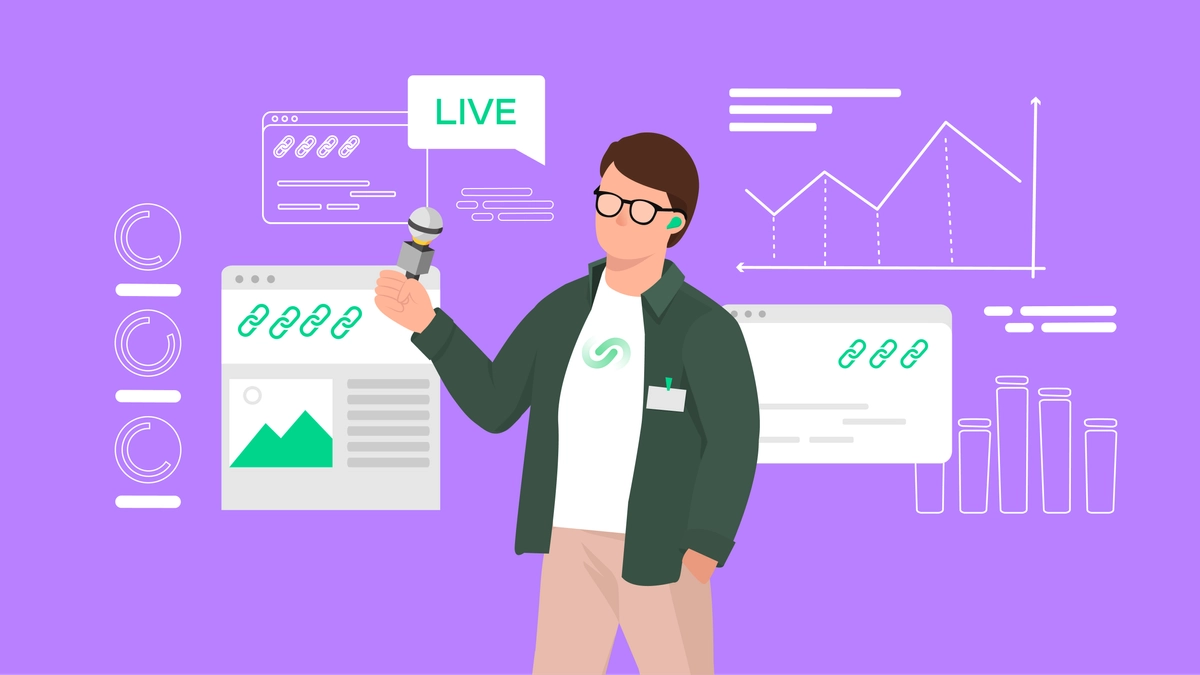“Too Many Redirects” error in WordPress often arises from misconfigured URLs, plugin conflicts, or HTTPS settings, creating infinite redirect loops that prevent site access. It seems likely that simple steps like clearing browser data can resolve many instances without advanced technical knowledge. The evidence leans toward systematically checking site settings and deactivating plugins as effective ways to identify and address the root cause, though server-side issues may require hosting support in some cases.
Table of Contents
Common Causes
This error typically occurs when WordPress gets stuck redirecting between pages endlessly, often due to mismatched URLs (like HTTP vs. HTTPS), faulty plugins handling redirects or caching, or incorrect server configurations such as those in .htaccess files or third-party services like Cloudflare. Browser cache or cookies can exacerbate the problem by storing outdated redirect information.
Quick Fixes to Try First
Start by forcing a page refresh (Ctrl + F5 on Windows or Cmd + Shift + R on Mac) or testing in incognito mode to bypass cached data. If that doesn’t work, clear your browser’s cookies and cache specifically for the site— in Chrome, navigate to Settings > Privacy and security > Cookies and other site data, search for your domain, and delete entries. Also, clear any WordPress caching plugin data if accessible.
Step-by-Step Troubleshooting
If initial steps fail, log into your WordPress dashboard (if possible) and check Settings > General for matching WordPress Address and Site Address URLs. Without dashboard access, use FTP to edit wp-config.php and add lines like define(‘WP_HOME’,’https://yourdomain.com’); and define(‘WP_SITEURL’,’https://yourdomain.com’);. Deactivate plugins via FTP by renaming the plugins folder, then reactivate one by one to pinpoint conflicts. For HTTPS issues, verify your SSL certificate with tools like Qualys SSL Labs.
When to Seek Help
If these don’t resolve the issue, contact your web host for server-level checks, such as .htaccess resets or CDN configurations. Professional services like WPBeginner’s maintenance can handle complex cases.
The “Too Many Redirects” error, often displayed as ERR_TOO_MANY_REDIRECTS in browsers like Chrome, indicates a redirect loop where the site endlessly bounces between URLs, preventing access to pages or the admin dashboard. This issue can stem from various sources, including WordPress settings, plugins, server configurations, or even browser data, and it may appear differently across browsers—such as “The page isn’t redirecting properly” in Firefox or “Safari Can’t Open the Page” in Safari. While frustrating, it’s usually fixable through systematic troubleshooting, and addressing it promptly helps maintain SEO rankings and user experience, as search engines may penalize inaccessible sites.
Understanding redirects is key: they guide users and search engines from one URL to another, like 301 permanent redirects for moved content or HTTPS enforcement for security. However, conflicts create loops, often after site migrations, SSL installations, or plugin updates. Common triggers include mismatched URLs (e.g., one with “www” and one without), plugin conflicts from tools like caching or security plugins, corrupted .htaccess files on Apache servers, misconfigured HTTPS without a proper SSL certificate, third-party services like CDNs or firewalls introducing extra redirects, and even negative SEO attacks or malware, though less common.
To diagnose, tools like online redirect checkers (e.g., https://httpstatus.io/) can trace the loop, showing sequences like HTTP to HTTPS and back. Browser developer tools (F12 in Chrome) under the Network tab can also reveal redirect chains. Prevention involves regular backups, careful plugin management, and testing changes in staging environments.
Comprehensive Fixing Methods
Here’s a table summarizing key methods, drawn from expert guides, with causes, steps, and tips:
| Method | Common Cause | Step-by-Step Instructions | Tips |
|---|---|---|---|
| Clear Browser Data | Cached redirects or faulty cookies | 1. Force refresh (Ctrl + F5). 2. Clear cookies: In Chrome, Settings > Privacy > See all site data, search domain, delete. 3. Clear cache: Settings > Clear browsing data, select cached items. | Test in incognito mode first; repeat across browsers like Firefox or Edge. |
| Flush All Caches | Outdated server or plugin cache | 1. Clear WordPress plugin cache (e.g., WP Rocket: Dashboard > Clear Cache). 2. Server cache: Use host tools (e.g., MyKinsta > Tools > Clear cache). 3. CDN/WAF: Purge in Cloudflare dashboard. 4. Browser cache as above. | If locked out, use FTP for plugin deactivation; contact host for server access. |
| Check WordPress URLs | Mismatched site/home URLs | 1. Dashboard: Settings > General, ensure URLs match (e.g., both HTTPS). 2. If inaccessible, FTP to wp-config.php, add define(‘WP_HOME’,’https://example.com’); define(‘WP_SITEURL’,’https://example.com’);. 3. Database: Use phpMyAdmin, edit wp_options table for siteurl/home. | Avoid “www” mismatches; test after saving permalinks. |
| Deactivate Plugins | Conflicts from caching/SEO/SSL plugins | 1. Dashboard: Plugins > Bulk deactivate. 2. FTP: Rename /wp-content/plugins to plugins_old. 3. Reactivate one by one to identify issue. | Focus on recent additions; report bugs to developers. |
| Reset .htaccess File | Corrupted redirect rules | 1. FTP to root, backup .htaccess. 2. Delete or replace with default code: # BEGIN WordPress <IfModule mod_rewrite.c> RewriteEngine On … # END WordPress. 3. Save permalinks in dashboard to regenerate. | For NGINX, ask host to check config; add HTTPS redirect if needed. |
| Verify SSL/HTTPS Settings | Misconfigured certificate or forced HTTPS | 1. Run Qualys SSL test. 2. Avoid SSL plugins long-term; update hard-coded links with search/replace tools. 3. Server redirect: Add .htaccess rules for HTTPS. | Ensure certificate is installed; use Full (strict) in Cloudflare. |
| Check Third-Party Services | CDN/WAF conflicts | 1. Cloudflare: Set SSL to Full; enable Always Use HTTPS. 2. Sucuri: Clear cache in dashboard. 3. Disable proxy temporarily. | Contact support for custom setups; test without CDN. |
| Update Hard-Coded Links | HTTP links on HTTPS site | 1. Use plugins like Better Search Replace to change HTTP to HTTPS site-wide. | Backup database first; dry run option available. |
| Server-Level Checks | Redirects in config files | 1. Apache: Edit .htaccess as above. 2. NGINX: Host edits nginx.conf with return 301 https://$server_name$request_uri;. 3. DNS: Verify no external redirects. | Involve host if unsure; check for malware with scans. |
| Contact Hosting Support | Persistent deep issues | 1. Provide error details and steps tried. 2. Request .htaccess review or server logs. | Ideal for beginners; many hosts offer free fixes. |
Advanced Considerations
For multisite setups, check network admin URLs. If using reverse proxies, ensure they don’t create loops. Malware can inject redirects—scan with tools like Sucuri or MalCare. After fixes, monitor with Google Search Console for crawl errors.
Prevention Strategies
Maintain plugins and themes, use staging sites for tests, backup regularly with tools like UpdraftPlus, and audit redirects periodically. For ongoing maintenance, consider services from hosts or experts.
This approach ensures a thorough resolution, restoring site functionality while minimizing downtime.